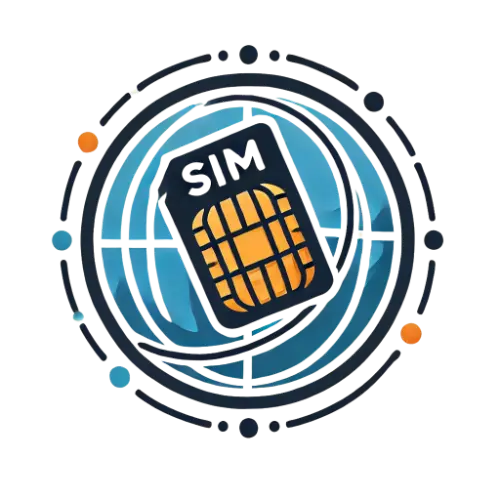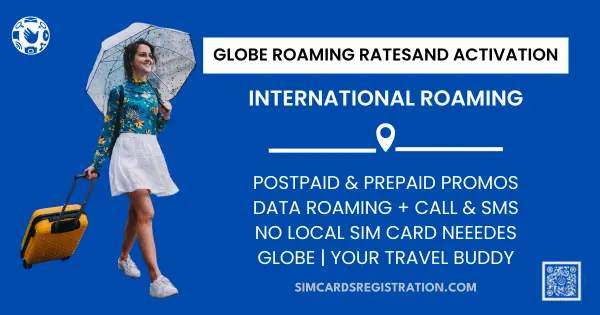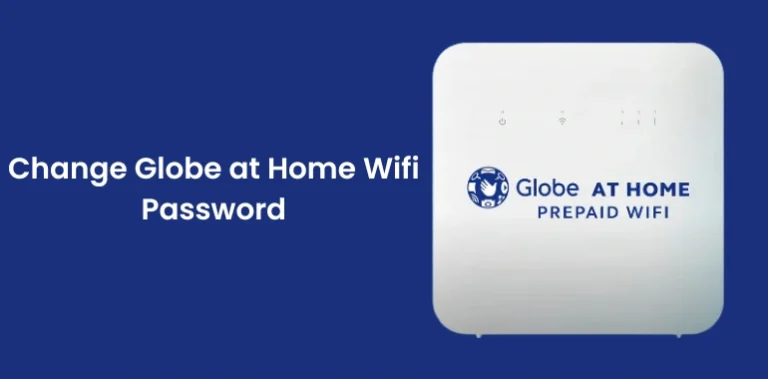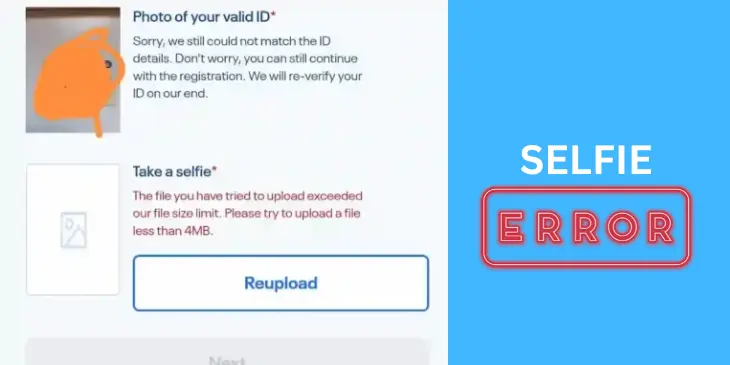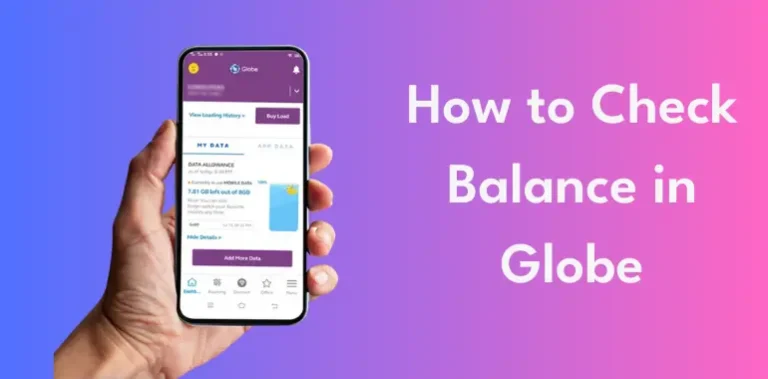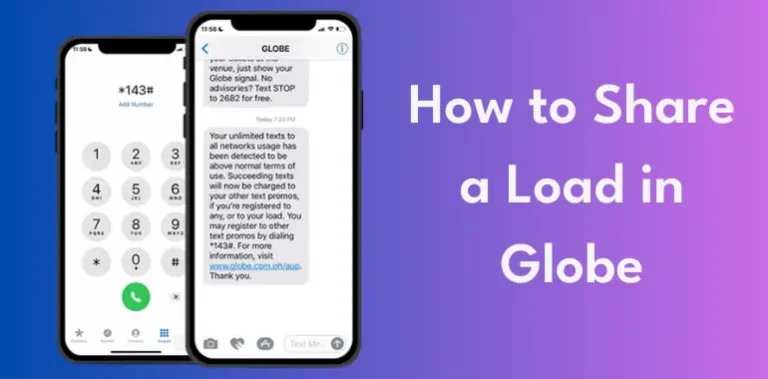Globe Payment Online Through Center and Channels [GlobeOne & GCash]
Globe Telecom offers three convenient ways to make payments: online, through the GlobeOne App, and using the GCash app. Each of these options makes it simple to pay for your bills related to retail purchases, promo subscriptions, online sign-ups, and other Globe services. Simply follow these steps to make paying your bills easily.
Globe Payment has been upgraded and is now better than ever! You can quickly settle your bills with a E-Wallet, ShopeePay, debit card, GrabPay, credit card, or by directly taking the money from banks like Union Bank, BPI, and RCBC. You have the option to complete these payments using the online platform, as well as through the GlobeOne and GCash applications. Additionally, Globe provides an option for bill payments through the Globe at Home app, which we’ll explain further below.
Globe Accredited Payment Channels
Once you’ve registered your Globe SIM, you’ll be able to use all Globe services. Globe has established approved places where you can buy their products and make payments. These places include:
- Globe Online Website
- GCash App
- GlobeOne App
Globe Payment Online
- Launch Chrome, Safari, or any other web browser.
- After opening your browser, visit www.globe.com.ph to pay your bill.
- Please provide your Globe postpaid account number.
- In case you forget your account number, feel free to use your mobile or home phone number as an alternative.
- Enter your Paybill amount in PHP.
- You can link several accounts to settle all your bills together.
- Kindly provide your email address in the specified email section.
- To confirm your acceptance of the terms and conditions, please check the box.
- Please press the Next button.

- You will be taken to the section where you can confirm your Globe Bill Payment online.
- You have the option to make your payment using GCash or a credit/debit card.
- Once you’ve made your choice, press the Confirm button.
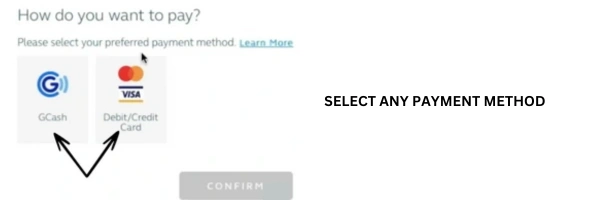
- In the following section, please provide your credit or debit card information.
- Hit the PAY button to proceed to the following step.
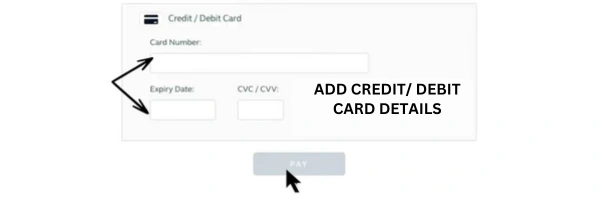
- You will be taken to the Payment Verification page.
- Kindly enter the 6-digit code sent to your registered mobile number.
- Press the button to ‘Authenticate’ your identity.
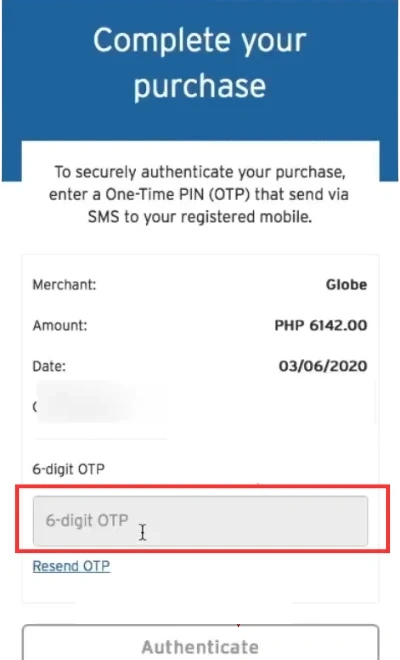
- Thanks for finishing the payment! You can save the reference number for later use.
- A copy of the payment receipt will be sent to your email.
Globe Payment Corporate
You can now pay bills online for small and medium-sized businesses as well as larger companies. Simply follow these steps:
- Visit globe.com.ph and select the paybillcorp option.
- Press the Download button to get the .CSV template.
- Open the template and provide your payment details.
- First column: Mobile Phone/Home Phone/Account Number (digits only)
- Second column: Currency (must be in PHP)
- Third column: Amount to be paid (use numbers only; separate pesos and centavos with a period, for example, 1000.00)
- Store the completed template on your computer using a file name that includes the “Payment_{number of rows}_Company Name”.
- Go back to the Globe website you were on earlier.
- Click the UPLOAD .CSV FILE button to submit your completed .CSV file. When asked, locate your file.
- After you upload the file, check its name and size. Finish the payment by giving any other details needed.
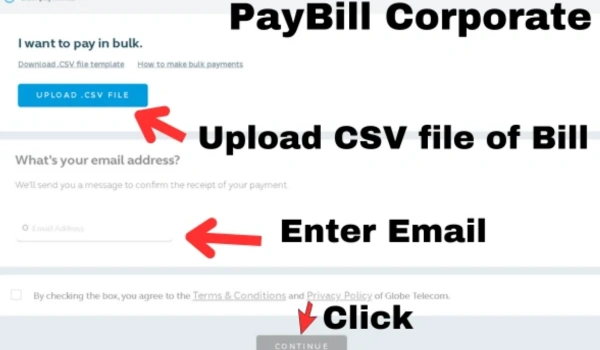
Keep in mind: This method is for paying 20 bills or more. Should you possess 19 bills or less, kindly select either the Single or Multiple Payment option.
Globe Payment through the GlobeOne App
The GlobeOne application provides multiple methods for processing payments to Globe. You can use GCash, E-Wallets like GrabPay, Maya, and ShopeePay, bank transfers through BPI, RCBC, or UnionBank, as well as credit and debit cards. To pay with the GlobeOne app, just follow these simple steps:
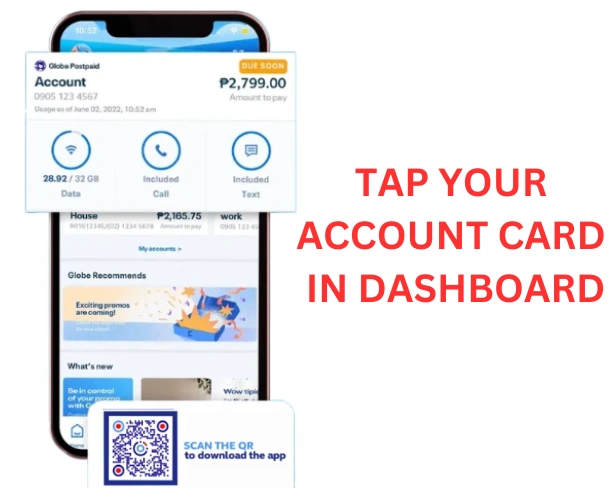
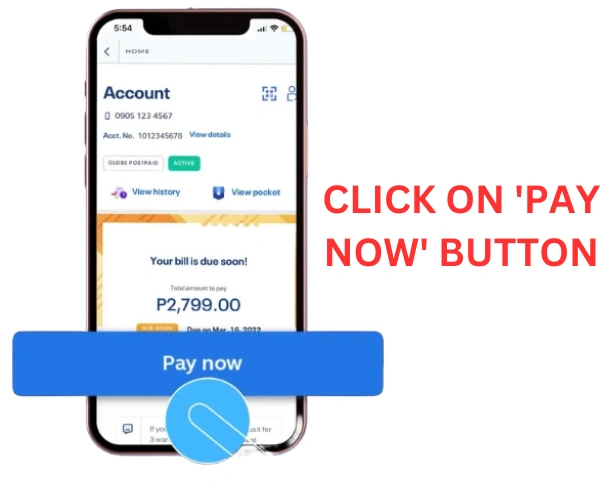
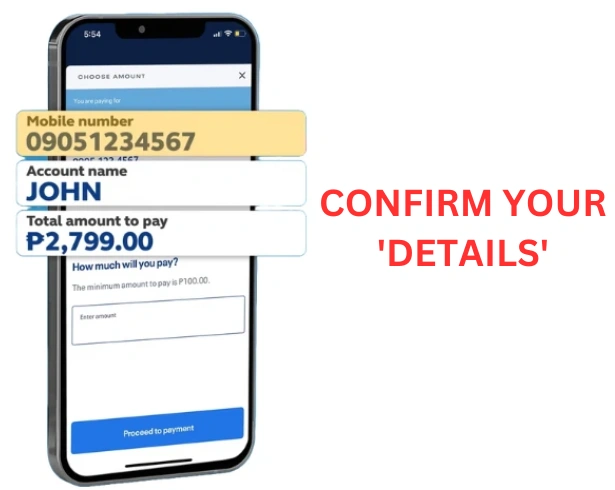
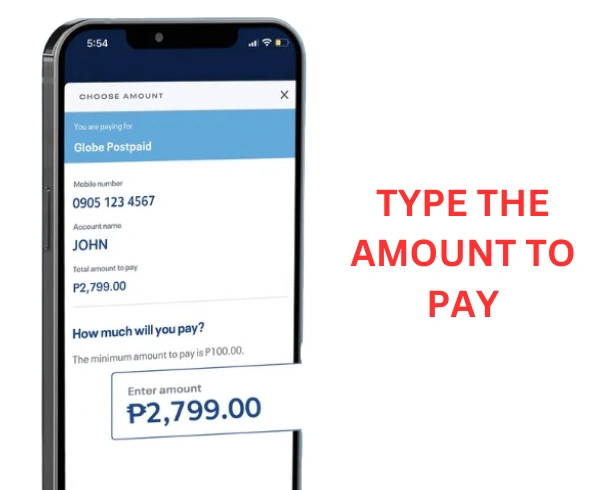
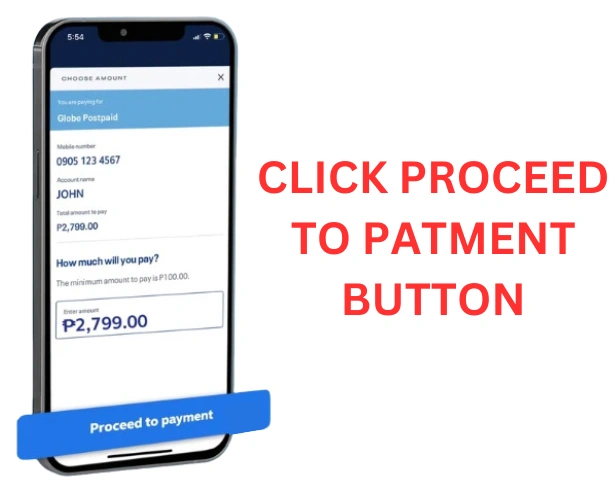
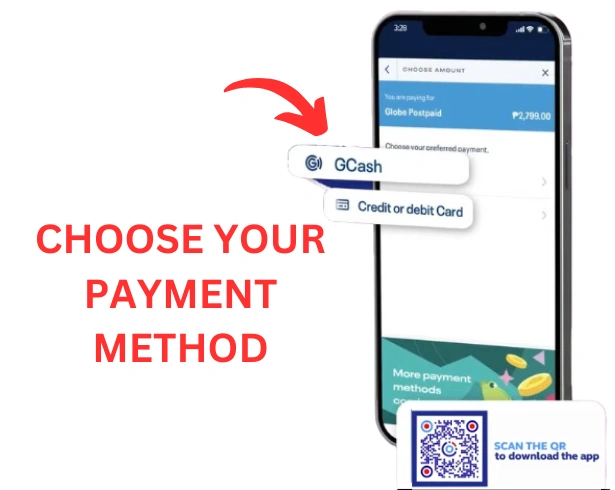
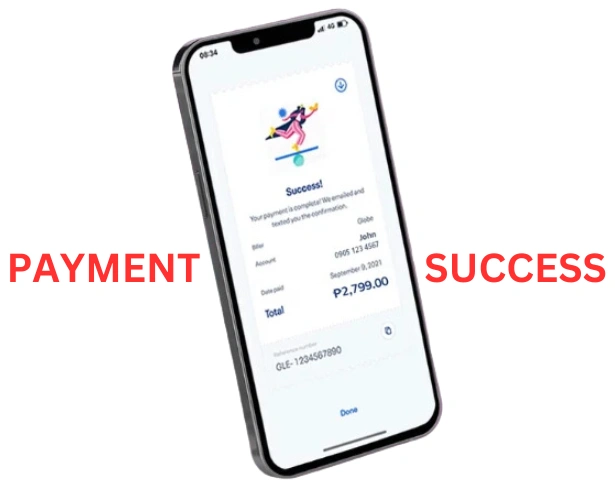
Globe Payment services with the GCash app.
You can quickly pay your Globe bills using the GCash app, whether it’s for Globe Telecom or Globe at Home. To settle your Globe at Home bills using GCash, simply adhere to these straightforward instructions:
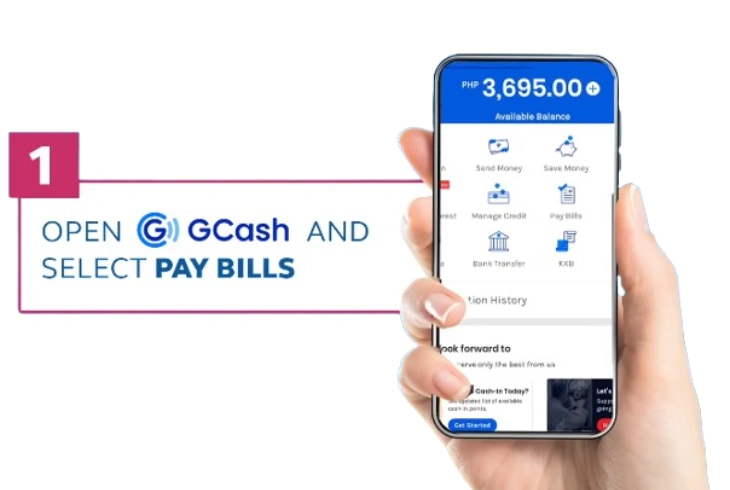
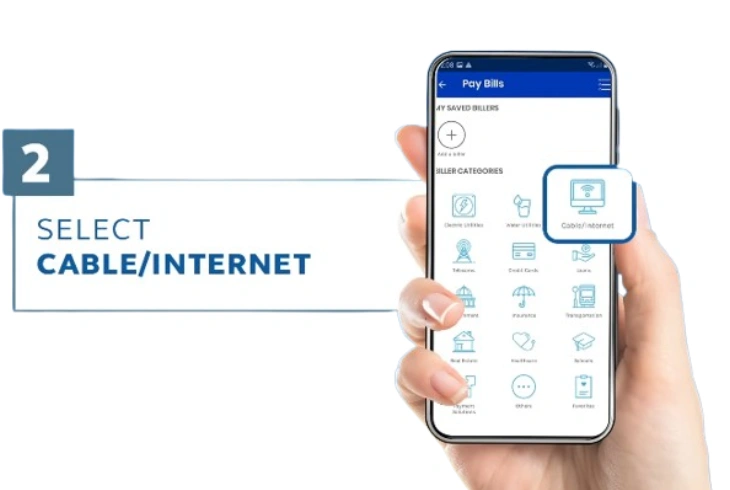
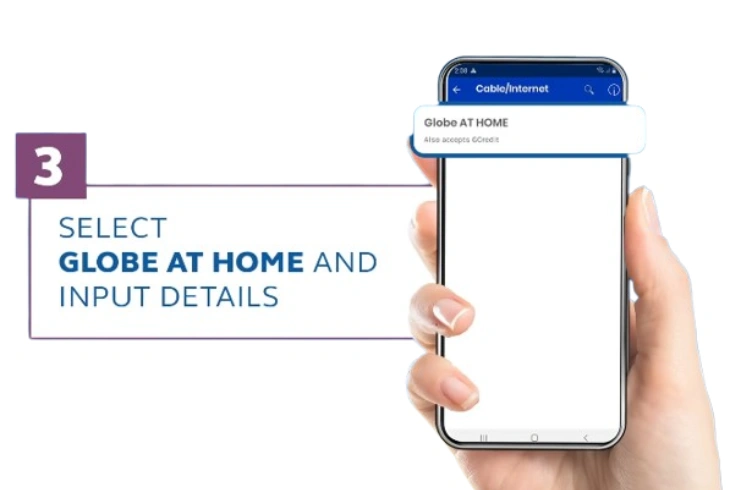

When you pay a bill through Globe-related apps like GlobeOne or GCash,
you’ll get 50 rewards points. This is similar to how Dito or TNT SIM offers
points when you use their apps.
Globe Payment Extension Policy
Globe Telecom has launched a new payment plan that allows customers to pay their postpaid bills in installments. You can split your bills into payments over one to six months. For your convenience, you can utilize either the GlobeOne app or the Globe at Home app to handle these payments.
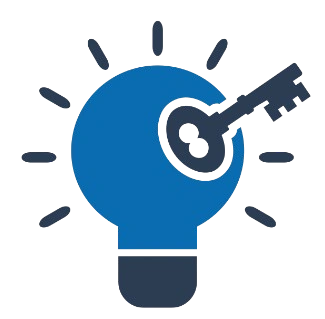
Key Points
Go to https://www.globe.com.ph/installment/gref to sign up for the installment plan.You must have been using Globe for a minimum of six months. You have the option to utilize accounts such as Globe Platinum, Bayan, Globe at Home, and Globe postpaid. You can choose to divide your payments over a period of 2 to 6 months.