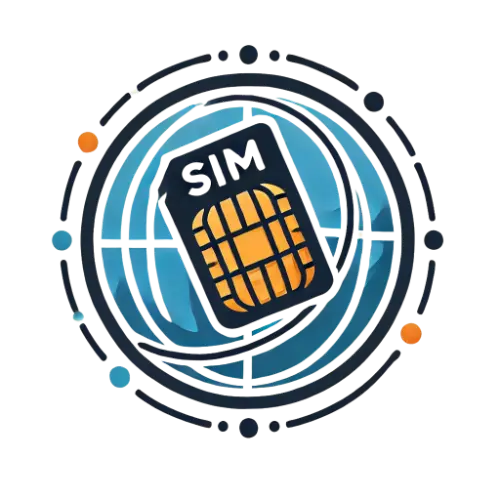Globe Sim Registration
The Sim Registration Act, referred to as Republic Act 11934, requires everyone using mobile services to register and confirm their SIM cards. This law is applicable to all users, not just those with Globe, and covers every network provider in the Philippines. The registration process is simple: users just have to visit the specified online portal and fill out a digital form with their information. This countrywide effort is designed to improve digital safety and responsibility in all telecom networks.

Contents
Key Steps to Register
Your Globe SIM with 54.7 million users, Globe holds the title of the Philippines’ second largest telecom provider. As part of the SIM registration law, all telecom companies in the country, including Globe, are required to register their users’ SIM cards—whether they’re old or new. If you’re looking to register your Globe SIM in 2024, here’s what you’ll need to get started, along with a handy link. The first items on your checklist are valid identification and legal documents.
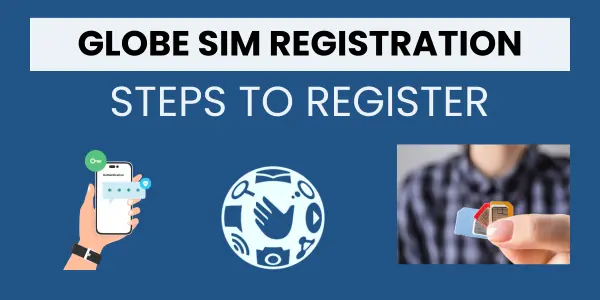
Here’s What You Need to Provide
- Your full name
- Your date of birth
- A valid ID card that’s recognized nationwide, including the ID number
- An active Globe phone number
- A selfie of yourself
- A current ID card
- Your Globe SIM card
- Your nationality
ID Checklist
Before you sign up, ensure you have your official ID ready. Check out this list of accepted IDs:

- Philippine National ID
- IBP ID
- Passport
- Voter’s ID
- UMID Card
- PRC ID
- PhilHealth ID
- Senior Citizen ID
- NBI Clearance
- Driver’s License
- OWWA ID
- SSS ID
How to Globe SIM Register
- Start by visiting the Globe SIM Registration website using the link provided.
- Simply click the Register Now button below!

- Enter your 10-digit Globe mobile number.

- After you input your number, hit the Register button.
- Stay alert for your messages! We’ll send a one-time password (OTP) to the phone number you provided.
- Once you receive the OTP, make sure to enter it within 5 minutes.

- Once your OTP is verified, you can move on to the next part of signing up.
- Fill in all required information including your name, ID, gender, address, and nationality.

- Snap a clear selfie and upload it together with a picture of your government ID by hitting the attach button.
- Ensure that both images are under 2MB in size; if you’re having issues with the selfie, try compressing it.

- Tick the box if you accept Globe’s Privacy Notice.
- Finally, click on “Submit” to complete your registration.
- Once you’ve finished registering, a reference number will appear

- make sure to copy this down as proof of your Globe SIM registration! You’re welcome to check back later to see the status of your registration!

You can register your Globe SIM by scanning the QR code with your phone. This will take you to the official registration website. Just follow the steps mentioned there to complete your registration.

Verifying Your Globe SIM Registration
After you register your Globe SIM, you’ll receive a confirmation message from the company. If you’re uncertain about your registration status, just send a text with the word SIMREG to 8080, and you can quickly check it! You’ll receive a confirmation reply shortly after.
- Another way to check is by dialing *143# on your phone and hitting the call button.
- A list of options will pop up simply look for the one that says SIM registration or verification.
- You’ll have to provide a few details about yourself, such as your name, address, or date of birth, and just follow the instructions that appear.
- After you’ve submitted everything, just confirm it.
- Once all details are in, you should get a text confirming that your SIM has been successfully verified!
Globe SIM Register Using the GlobeOne App
- To start the process of registering your Globe SIM, simply open the GlobeOne app on your Android or iPhone.
- In the “Home” area, look for the choice that says “Register your SIM”.

- To start registering your Globe SIM, just provide your phone number.
- Just hit the Register SIM button in the app.
- We’ll send you a OTP code via text to confirm who you are.

- Enter this code in the designated area and then click on Let’s Start to move forward with the registration process.
- To keep your account safe, please confirm your phone number with this one-time password (OTP).
- After that, complete the form with your information and hit the next button.

- You’ll need to confirm your identity by selecting an “ID type”.
- From a list of acceptable options which includes: ACRI card from BI, AEP from DOLE, BIR ID, Board Registration Certificate, Voter’s ID, Passport, IBP ID, LTOPF ID, Proof of Address in the Philippines, NBI Clearance, OWWA ID, National ID (Philippines Identification), Driver’s License, Police Clearance, PRC ID, UMID Card, Special Power of Attorney, School ID or Registration documents for students, Senior Citizen’s Card, SSS ID, PWD Card, Return Ticket for travel purposes, and GSIS e-Card.
- After selecting an “ID type” from this list, type in its corresponding number in the next box.
- You’ll also need to upload or take a picture of your valid identification for verification purposes.
- Don’t forget to snap a selfie as well so they can confirm that you are indeed the owner of that ID!
- Once everything is filled out and uploaded correctly, click Next.

- Before you hit Submit to wrap things up, don’t forget to tick the box to show that you agree with the Terms and Conditions!
- Awesome job! You’ve successfully signed up for your new Globe SIM!

How to Find Out if you’re Globe SIM is Registered?
If you’re unsure about the registration status of your Globe SIM, don’t worry! You can quickly find this information on the Globe portal, use the Globe app, or contact their customer support for assistance. Here’s an easy method to verify if your Globe SIM has been registered correctly:
Using the Globe One App: Launch the Globe One app and log into your account. Check beside your phone number to see if you’re registered or not, just like the image below shows.

Using the Globe SIM Portal: Check out the Globe SIM portal using the link provided above. Kindly enter your 10-digit Globe number and look for the OTP that was sent to your mobile device. If you’re already signed up, you’ll get a message that says, Oops! You’re all set with your registration! Just follow the instructions for Next steps to finish it up.
At a Globe Store: Pop into a local Globe store and get some assistance with checking your registration status. They’ll need a few simple details from you, such as your name, address, and ID number, before letting you know if you’re registered.
For Postpaid and Platinum Customers
If you’re on a postpaid or Platinum plan, you’ll get a text from Globe confirming your registration details. To double-check, just text SIMREG to 8080. You’ll receive a confirmation message that lets you know you’ve been successfully registered!
Registering for LTE
- At Home is simple! If you’re an LTE home customer, just hold tight for a confirmation message from us.
- To confirm your registration, simply send a text with SIMREG, your ACCOUNT NUMBER, and your WIRELESS LANDLINE SUPER HOME PHONE NUMBER to 268204.
- Once you finish that step, you’ll get a notification confirming that your registration went through successfully.
Globe at Home Prepaid WiFi
- If you’re a first time customer, you can pick up your Globe At Home Prepaid WiFi kit either from the Globe online shop or at any retail location that sells it.
- Just grab the instructions and use them to get your modem ready.
- Then, connect it to power with the adapter.
- Next, download the Globe One App to create your WiFi account.
- Kindly provide the mobile number associated with your WiFi and click on the Register your SIM button right away.
- Please complete the registration form with details like your name, gender, birth date, nationality, and where you live.
- Remember to snap a selfie and upload legitimate governments ID.
- Take a moment to review the terms and conditions before you click submit, just to ensure you’re okay with everything.
- You’ll receive a temporary password (OTP) to confirm who you are.
- Just type in that code to complete the confirmation.
- After that, you’ll get a reference number be sure to save it as proof! As soon as everything is checked and confirmed, you’ll get a message saying you’re good to go!
- If you already have Globe WiFi, download the GlobeOne app and set up your prepaid WiFi account.
- Enter the modem number found on your modem.
- Then follow the steps to register and verify your account.
How to Register Your Globe SIM at a Globe Store or Retail Shop
- First, locate the nearest Globe store or retailer.
- As soon as you locate one, make your way over!
- When you get there, just tell the staffs that you want to sign up your Globe SIM.
- Don’t forget to pack a valid ID and any necessary paperwork!.
- The representative may need to gather a few details from you, like your full name, city, postal code, and any other info required to finish the registration form.
- Be sure to respond truthfully to all their inquiries for safety purposes.
- Once you’ve finished registering, a confirmation message will be sent to your SIM card.
- Once everything is verified successfully, just insert your SIM card and enjoy using Globe services hassle-free!
How to Change & Update Your Globe SIM Information?
- If you want to update your Globe SIM information, just visit the official Globe SIM site at new.globe.com.ph/simreg.
- Once there, look for the option that says View or edit your details right below where you enter your number.
- Kindly input your 11-digit phone number in the provided field.
- Next, click on Update Information and make any changes you’d like this could include updating your name, ID, address, or any other information.
- After making your changes, confirm them and hit the submit button.
- We’ll text you a one-time password (OTP) to confirm who you are.
- Just enter that OTP, and you’re all set your information will be updated!

How to Register for Globe at Home Prepaid WiFi
If you want to get your Globe Home Prepaid WiFi set up, just follow these simple steps:
- Visit the official website of Globe.
- Type in your Globe Prepaid WiFi number and hit Register.
- Check your modem inbox for a One-Time Pin (OTP).
- Now, access your modem by connecting to its network using the SSID and password found on the back of the device.
- Open your web browser and type in http://192.168.254.254, then hit enter.
- You’ll be taken to the modem settings page; simply hit the login button found in the top right corner.
- Just enter the username and password located on the back of your device to log in.
- Hit the Device option and look for your OTP. Just make sure to remember that!
- Now, go ahead and disconnect from Globe Home Prepaid WiFi, then reconnect using your internet connection.
- Head back to the registration webpage and input the 6-digit OTP you got earlier.
- After that, you’ll see a form for Globe registration fill it out with details like your name, gender, address, date of birth, ID card info, and upload a selfie too.
- When you’re finished, don’t forget to check the box that shows you agree to the privacy policy, and then hit submit!
- You’ll get a reference number to confirm your registration.
- Make sure to look into the details on Globe’s roaming services and their international rates!
Advantages of Globe Registration

Consumer Protection
Getting registered helps shield consumers from various online scams. You’ll be safeguarded against mobile frauds, including illegal activities and other deceptive practices.

Legal Requirement
Registration has evolved from being a simple formality to a necessity for all telecom companies. Once you register, you’ll go through a verification process and can access services that meet legal standards.

Safety
After your verification is complete, both you and your information will be secure. This means you’ll have protection against any digital fraud attempts.