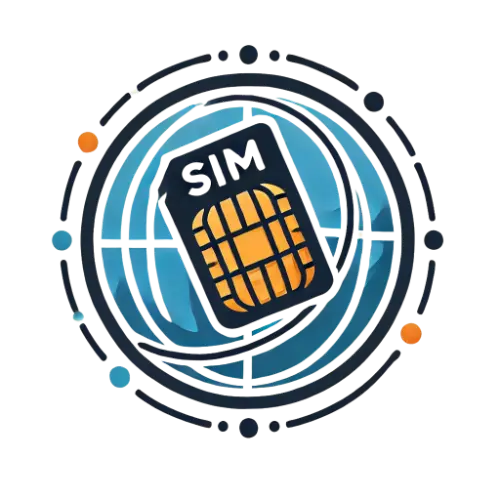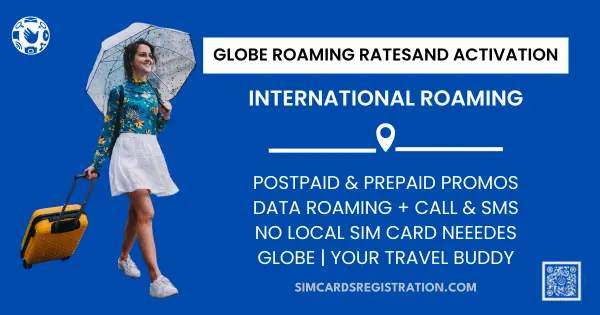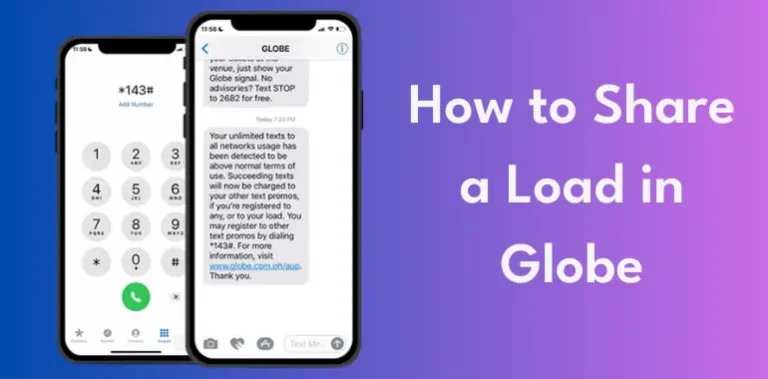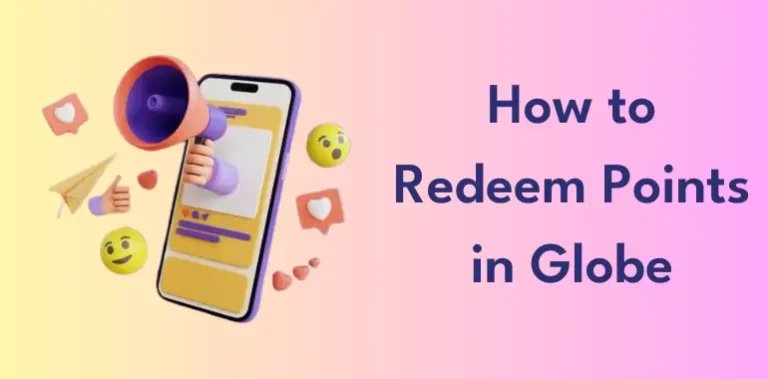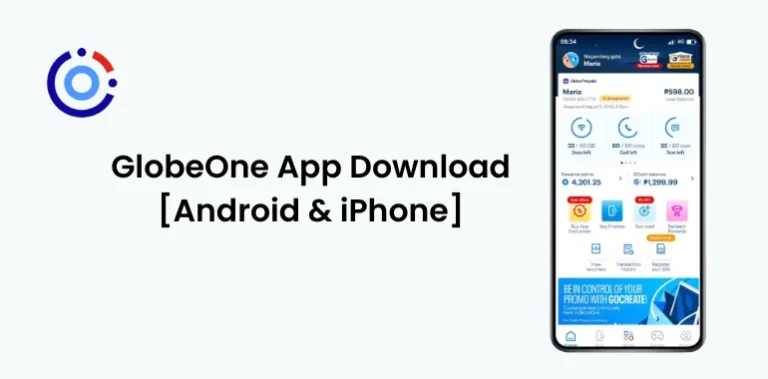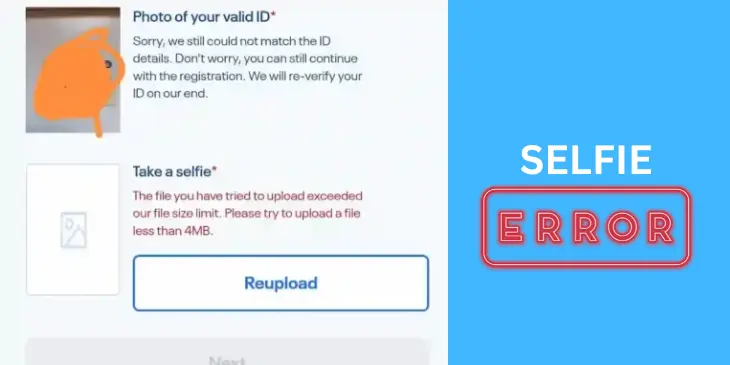How to Change Globe at Home Wifi Password
You can update or change Globe at Home WiFi password using a phone, laptop, or desktop computer. It’s easy! Just connect to your Globe at Home WiFi and type 192.168.254.254 in the address bar of your browser. Next, simply go through the steps listed below for additional information.
You will learn how to update your password. If you didn’t remember it, you can change it on your own. Simply stick to the instructions given for your WiFi router. Here’s the solution to your problem explained below.
Using Mobile or PC
You can get Globe rewards points for your Globe at Home Prepaid or Postpaid WiFi by buying through the GCash or GlobeOne App, whether you’re using your phone or computer. Make sure to register your Globe SIM first. If you need to change your password, just follow these steps:
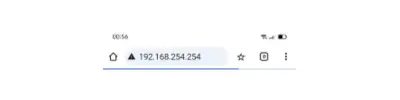
Remember: Don’t forget to look at the back of your modem for your username and password information!
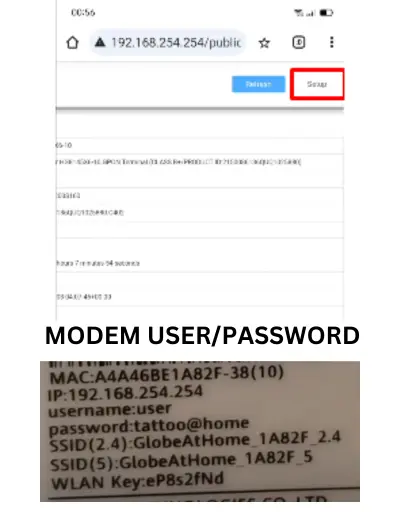
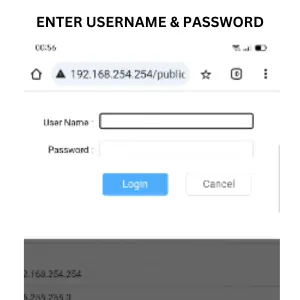
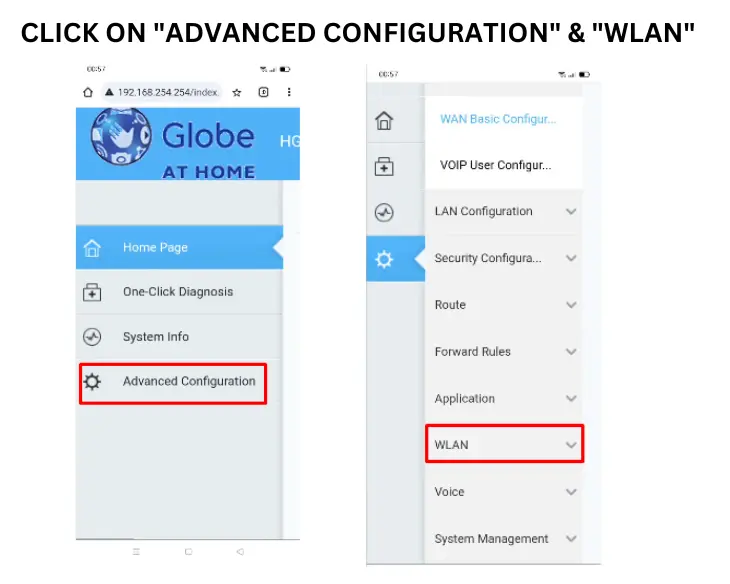
This will successfully change your Globe at Home WiFi username and password.
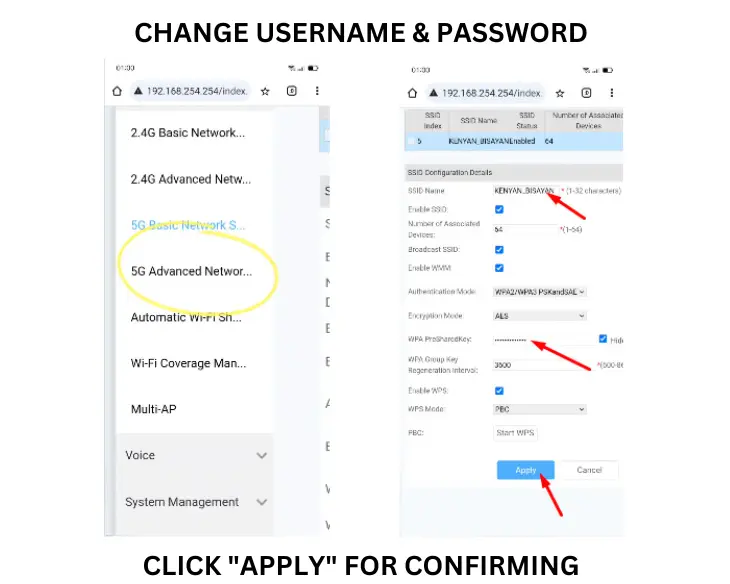
How can you reset your Globe At Home Prepaid WiFi if you can’t Remember the Password
If you can’t find your Globe at Home WiFi password or the router password, you can reset them by doing this:
- Check the back of your modem.
- Look for a “Reset” button close to the cable that’s connected.
- Use a pin to press the Reset button for 2 seconds until the indicator lights start flashing and then turn off.
- Use the earlier instructions to change your Globe at Home WiFi password.
If you have a Globe or registered TM SIM card, feel free to use these tips!
- Share a load in Globe.
- Globe number start.
- Call landline using Globe.